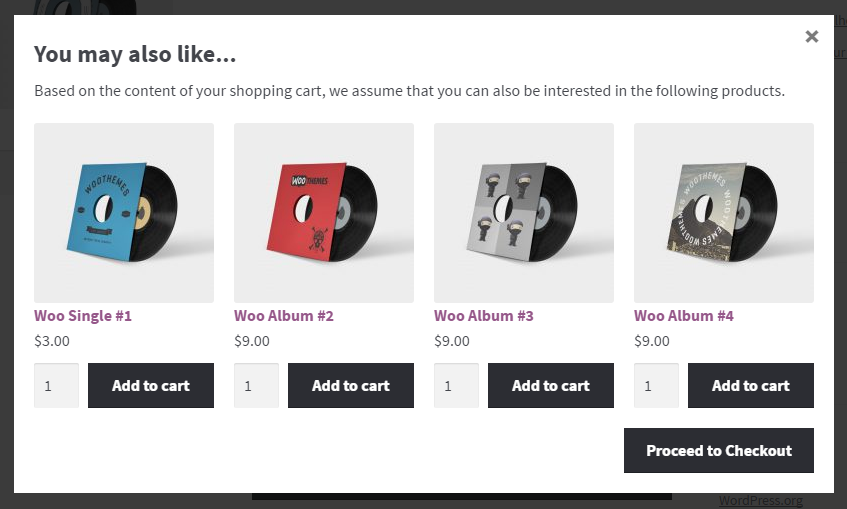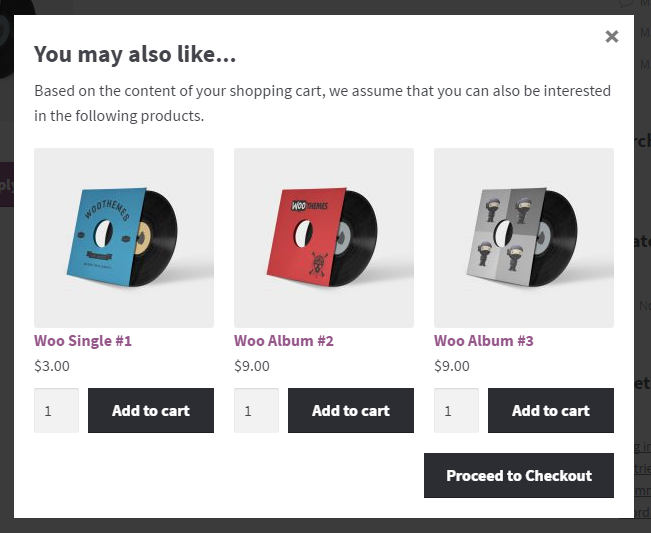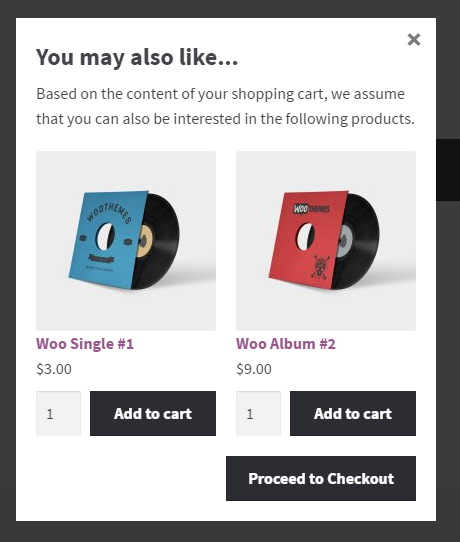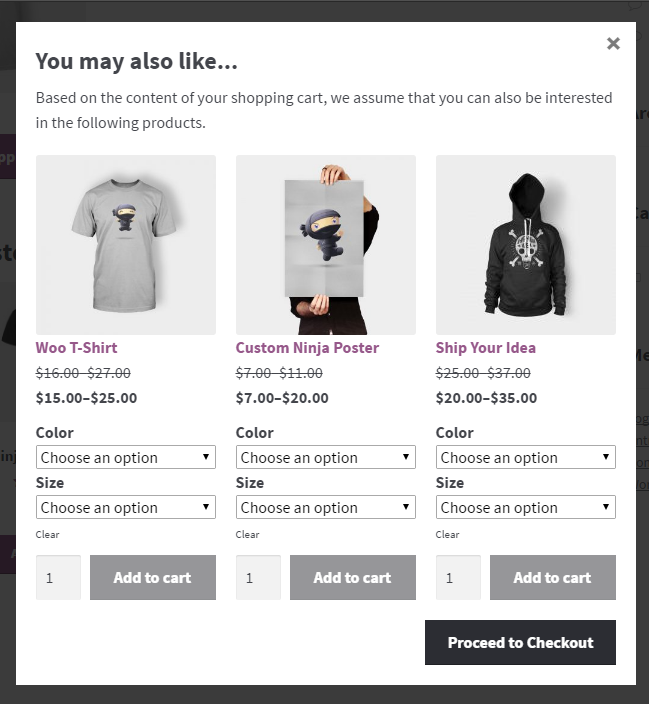First of all thank you for your purchase!
This document describes how to install and use this WordPress plugin.
If you have any questions which are beyond the scope of this help file, please contact us.
Watch short video below or get started with documentation.
3 EASY STEPS TO GET STARTED
Plugin is ready to use right after activation.
1. Download and install the plugin
2. Go to "WP-Admin > Upsell > Add Offer"
3. Select options for your new Upsell Offer and click "Save".
That's all! Your offer is ready!
WooCommerce Unlimited Upsell gives you the ability to offer an upsell product at the point of checkout based on the contents of the customers shopping cart.
How it works
- When a customer clicks the "Checkout" on the shopping cart page, a simple and beautiful pop-up window appears which offers the last possibility to add relevant products to the cart based on their cart content.
- You can choose which products should be offered in the pop-up.
- You can customize offer conditions (e.g. show offer if cart total in specific price range or between specific dates, etc).
Features
- Works fine with any theme
- Track your sales statistics
- Friendly UI with drag'n'drop feature
- Pop-up is optimized for mobile-devices
- Works with variable products
- Easy to customize
- Premium support
- Translation-ready
Upsell Offer Triggers
- Available when cart total is in specific price range
- Available between specific dates
- Trigger offer if selected products are in customer cart
- Available when quantity of items in cart is in specific range
- Available when products from that category are in customer cart
Please, do not forget to unpack "woocommerce-unlimited-upsell.zip" from the main zip-archive which you have downloaded from CodeCanyon.
Otherwise you will get the following error message: "The package could not be installed. No valid plugins were found."
2.1 Install plugin using the WP-Admin
To install this plugin using WordPress admin, please, follow the following steps:
- Log in to the WordPress Administration Panel
- Go to "Plugins > Add New > Upload"
- Click on "Choose File" and select the ZIP file "woocommerce-unlimited-upsell.zip"
- Press "Install Now" button
- Once the plugin is uploaded, you need to activate it. Go to "Plugins" and activate "WooCommerce Unlimited Upsell" plugin.
2.2 Install plugin manually via FTP
Use your FTP Client to upload non-zipped folder called "woocommerce-unlimited-upsell" which is located in the main zip-archive which you have downloaded into the "/wp-content/plugins/" folder on your server.
Congratulations, you are all set!
Plugin is ready to use right after activation.
3.1 Dashboard
To see the statistics of yours upsell offers you need to login to your WP-Admin Dashboard and go to "Upsell > Dashboard".
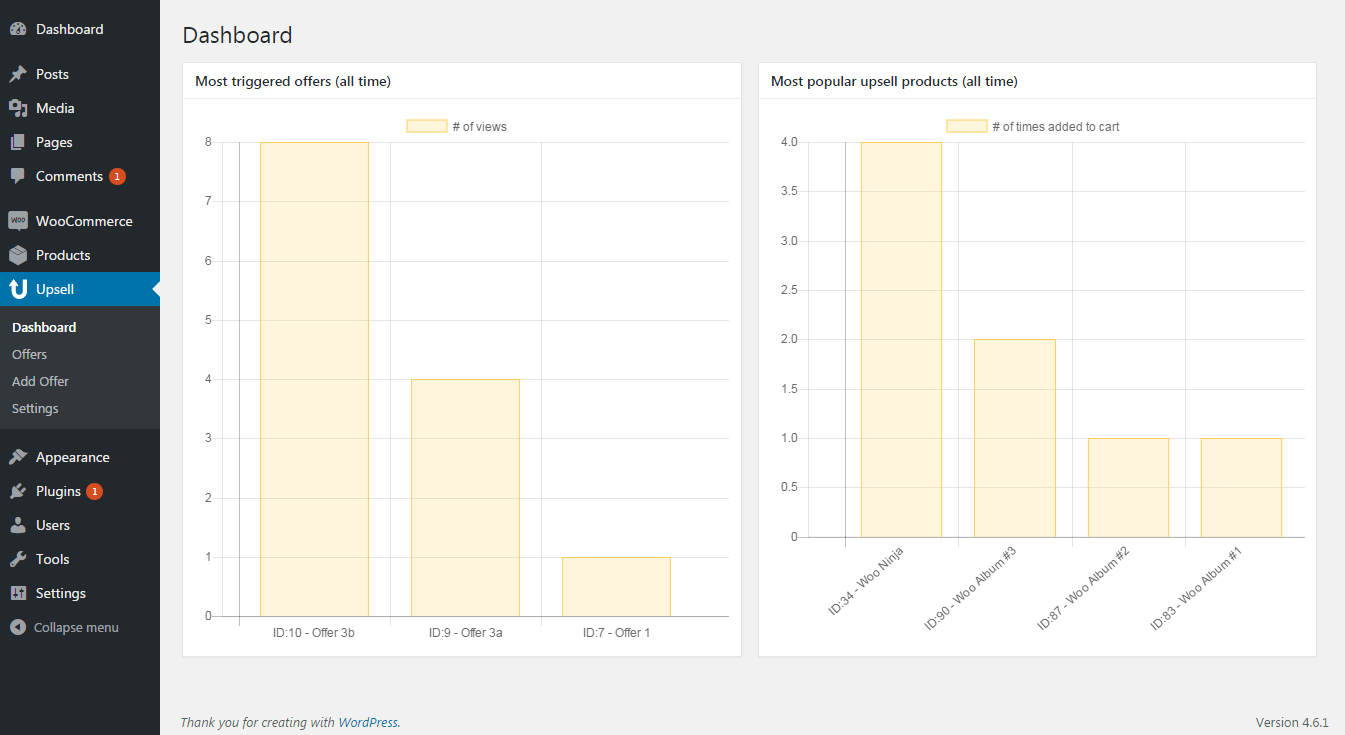
3.2 Upsell Offers
To see your upsell offers you need to login to your WP-Admin Dashboard and go to "Upsell > Offers".
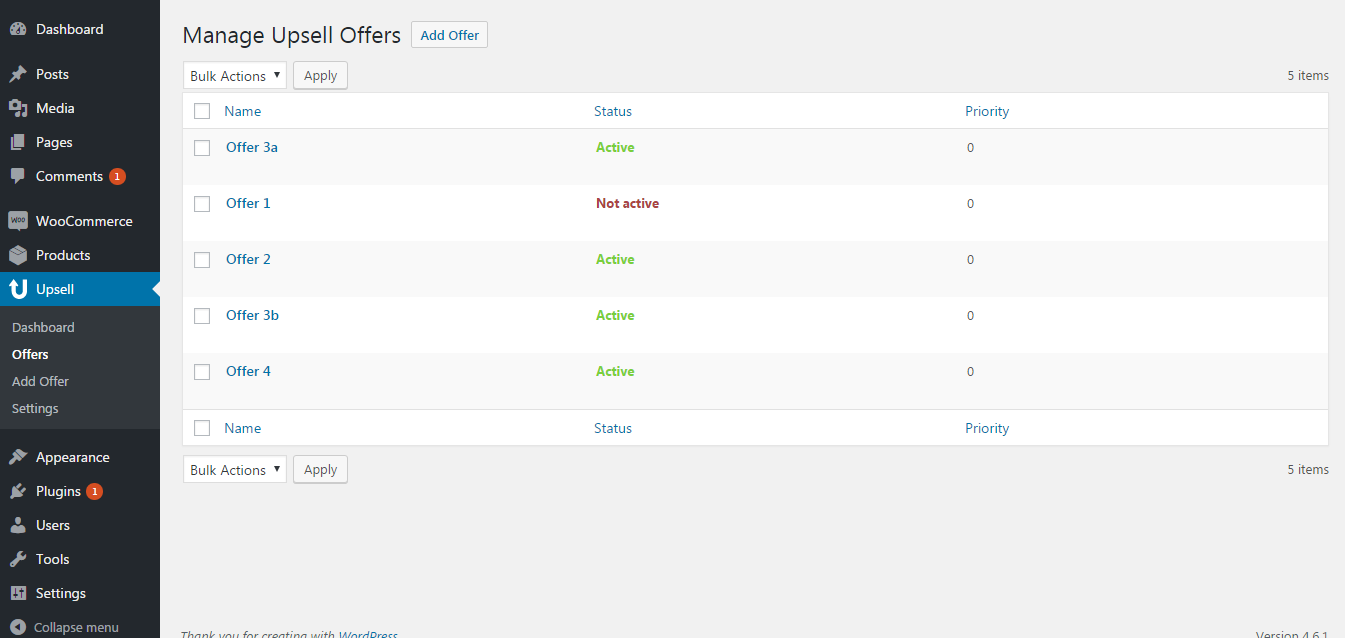
3.3 Add new offer
To add new offer you need to login to your WP-Admin Dashboard and go to "Upsell > Add Offer".
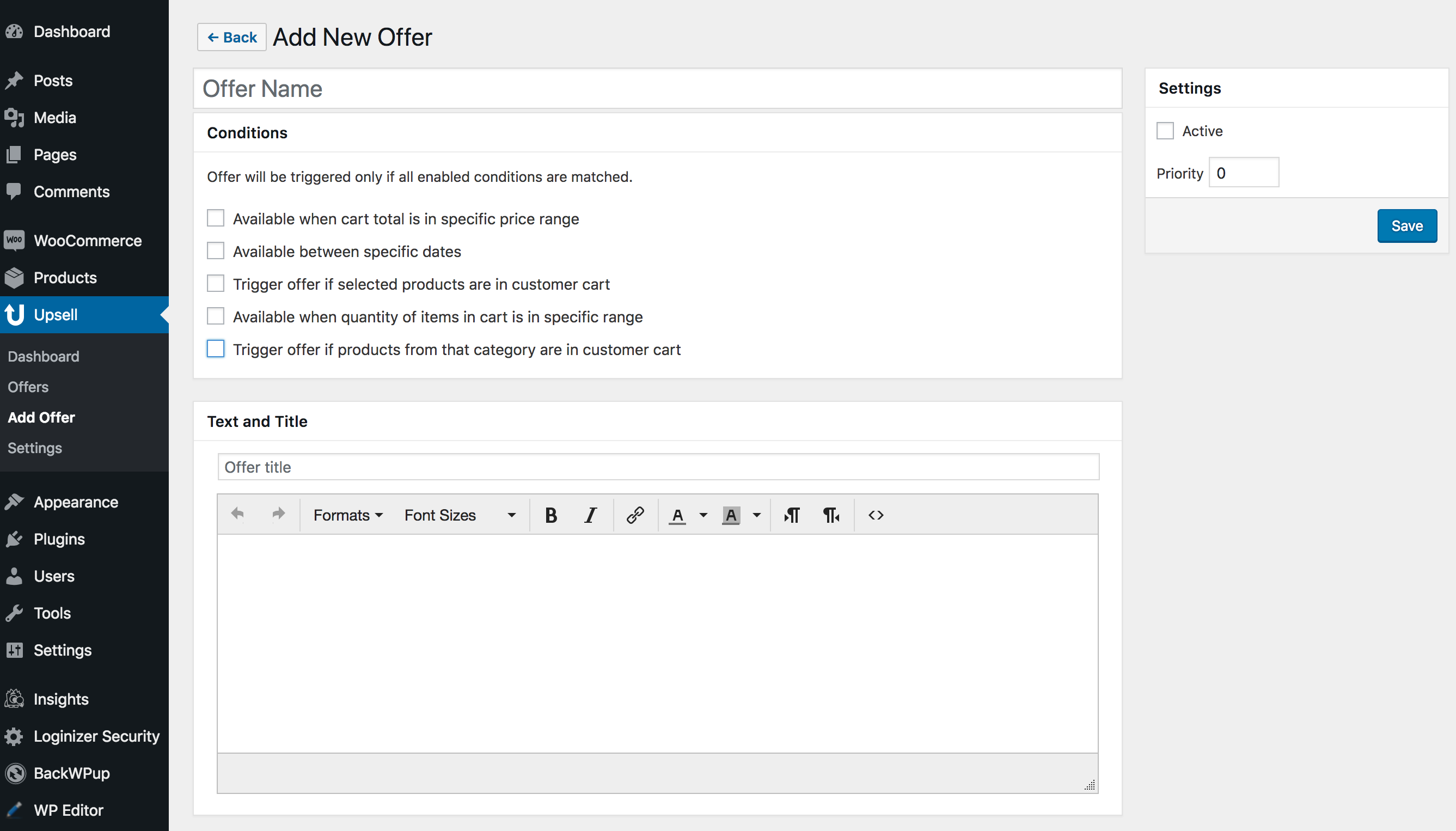
To add products to the upsell offer use the search field under the "Products" section. Drag'n'drop products to change their sort oder.
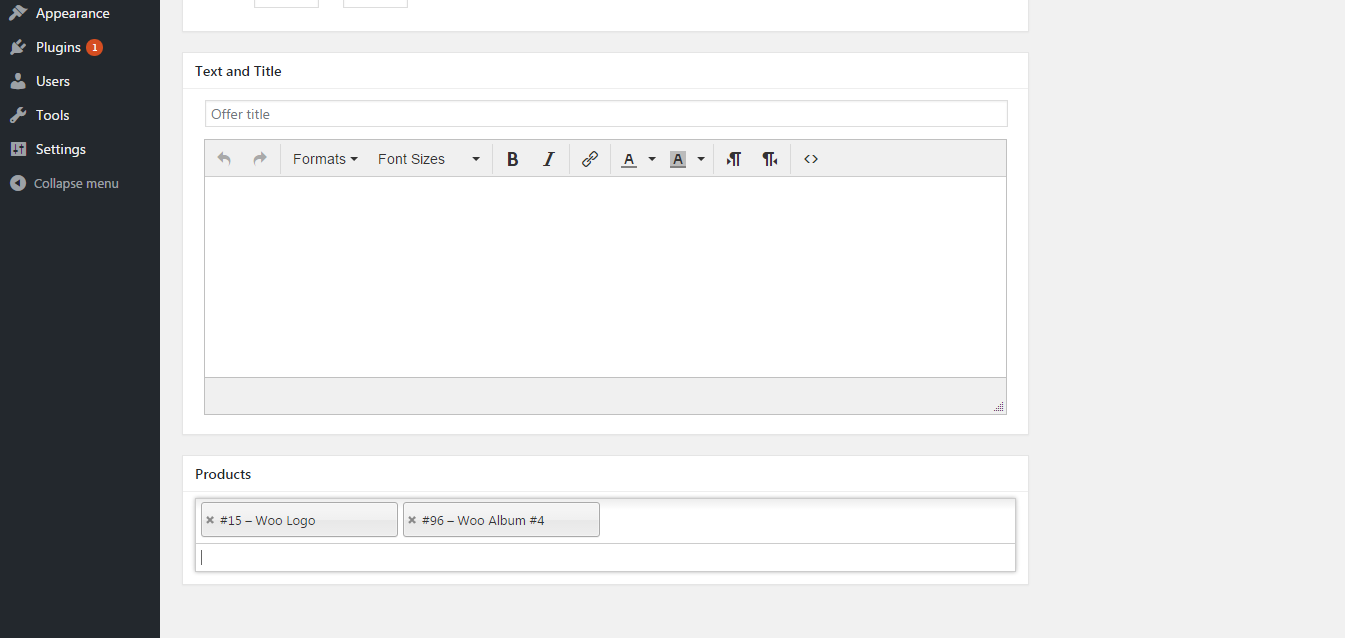
Before an Offer can be displayed you must check the "Activate" box and click the "Update" button.
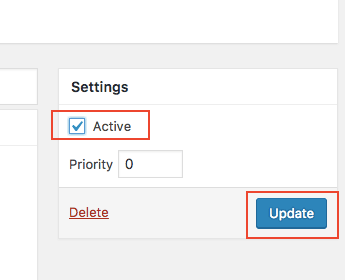
3.4 Offer conditions
There is a several types of offer condtitions:
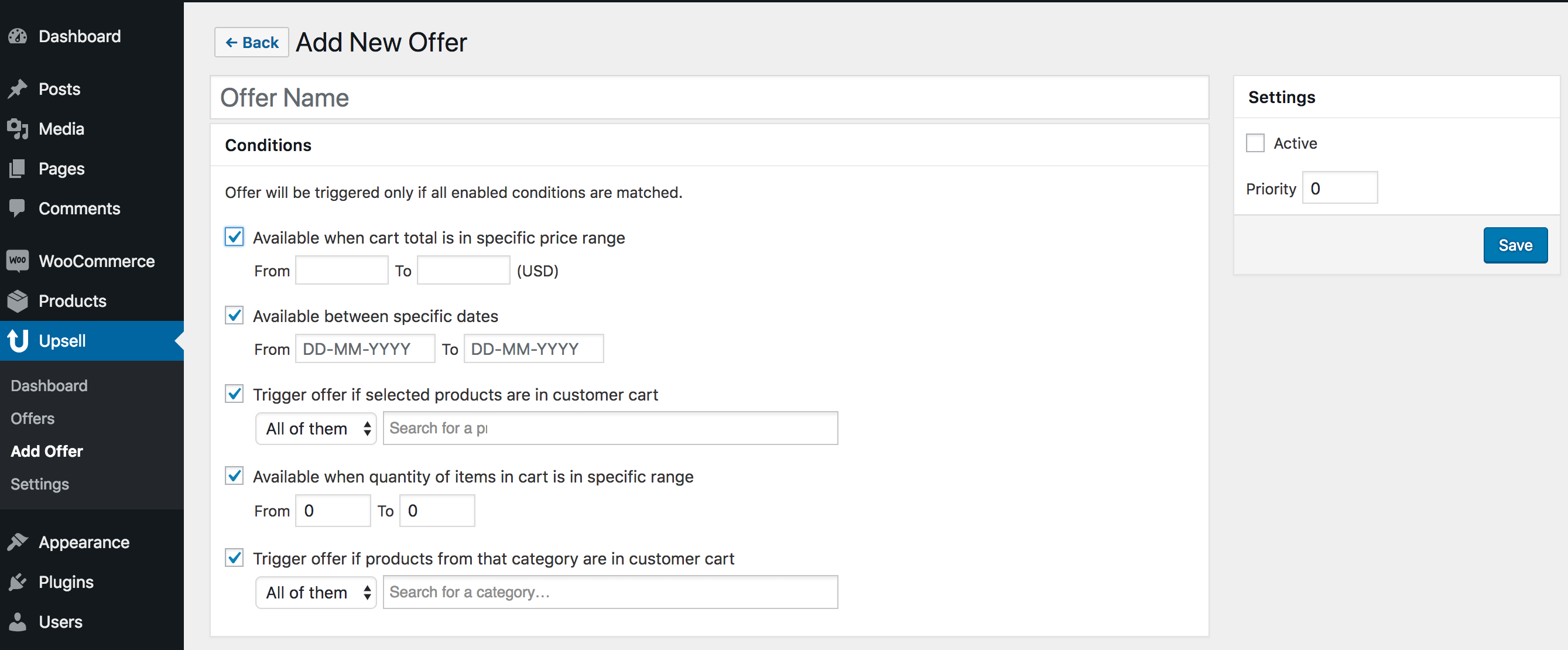
- Available when cart total is in specific price range
- Available between specific dates
- Trigger offer if selected products are in customer cart
- Available when quantity of items in cart is in specific range
- Available when products from that category are in customer cart
You can use choose one or several conditions, offer will be triggered only if all enabled conditions are matched.
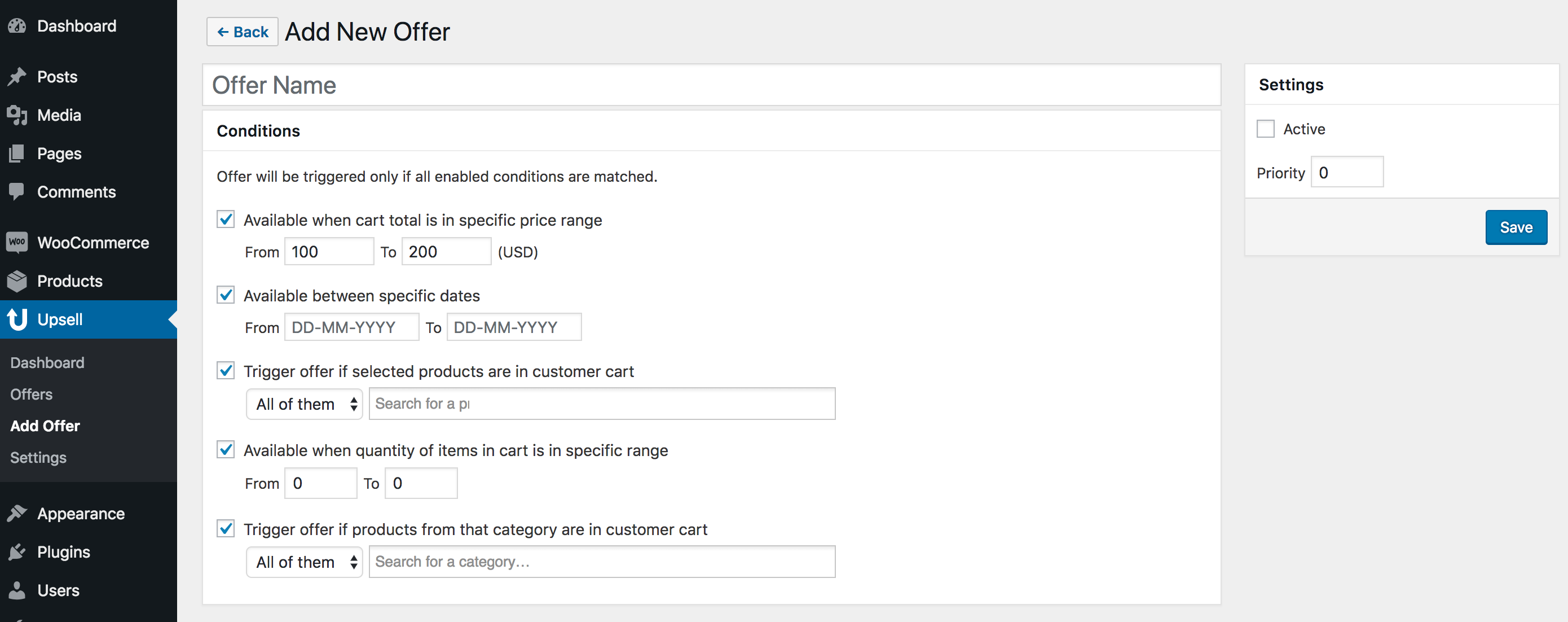
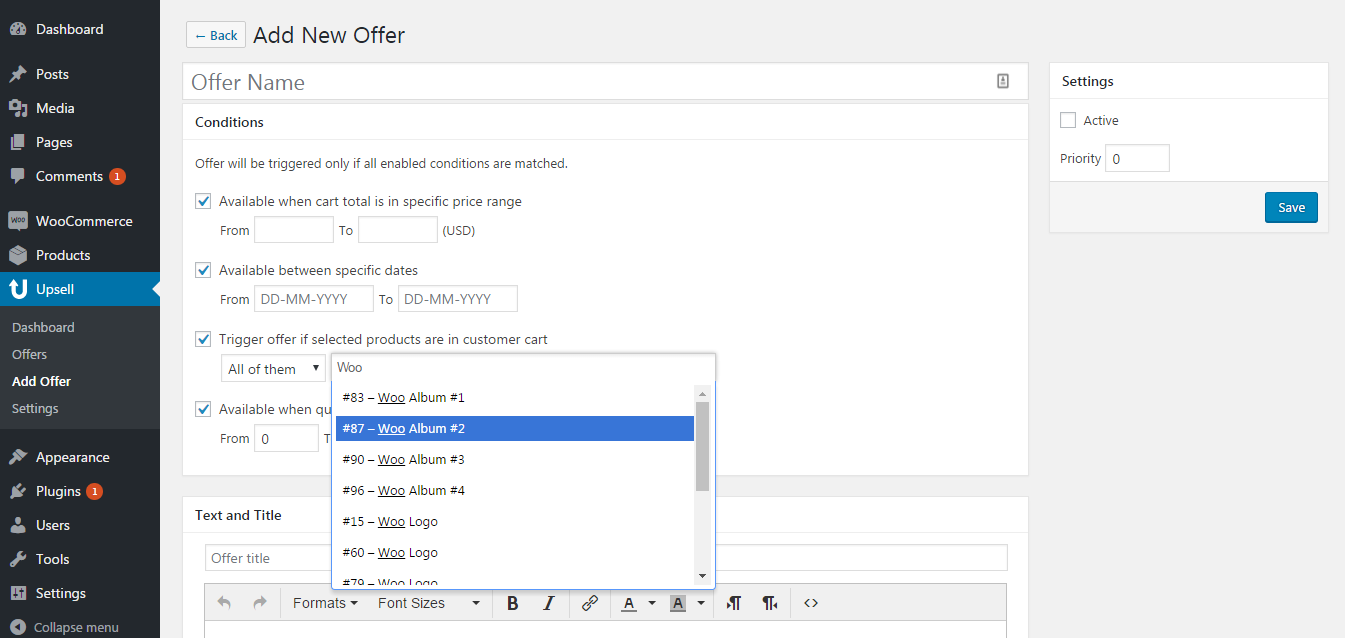
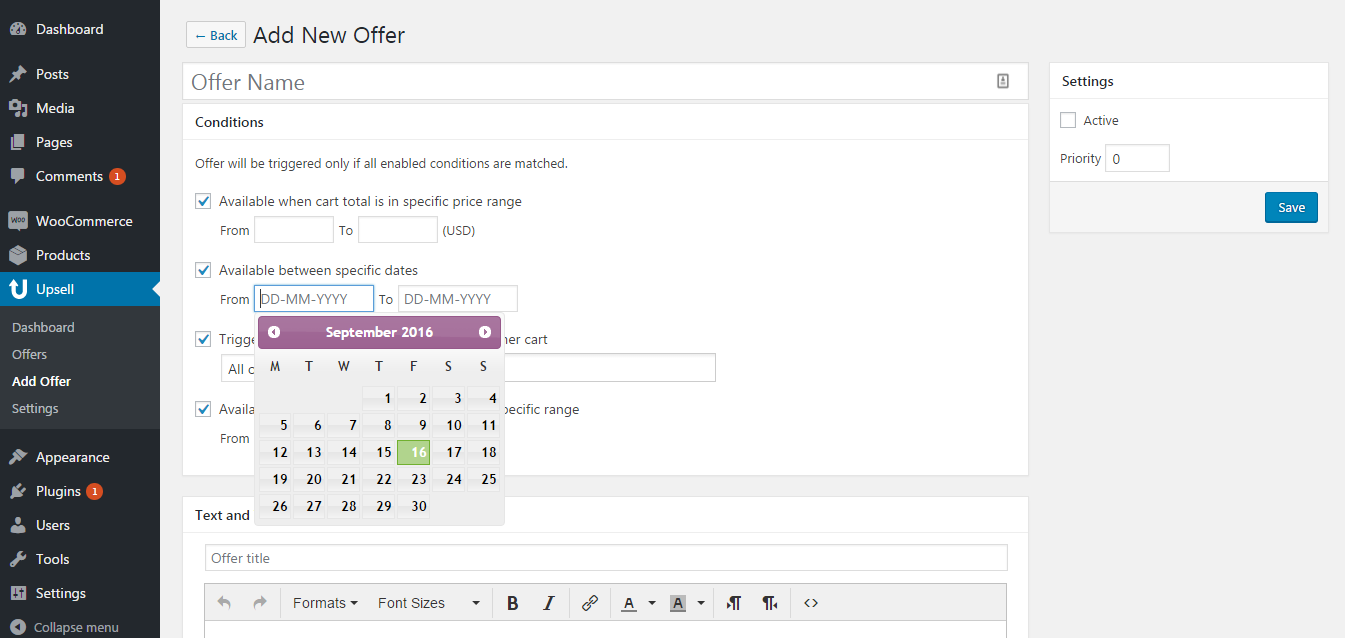
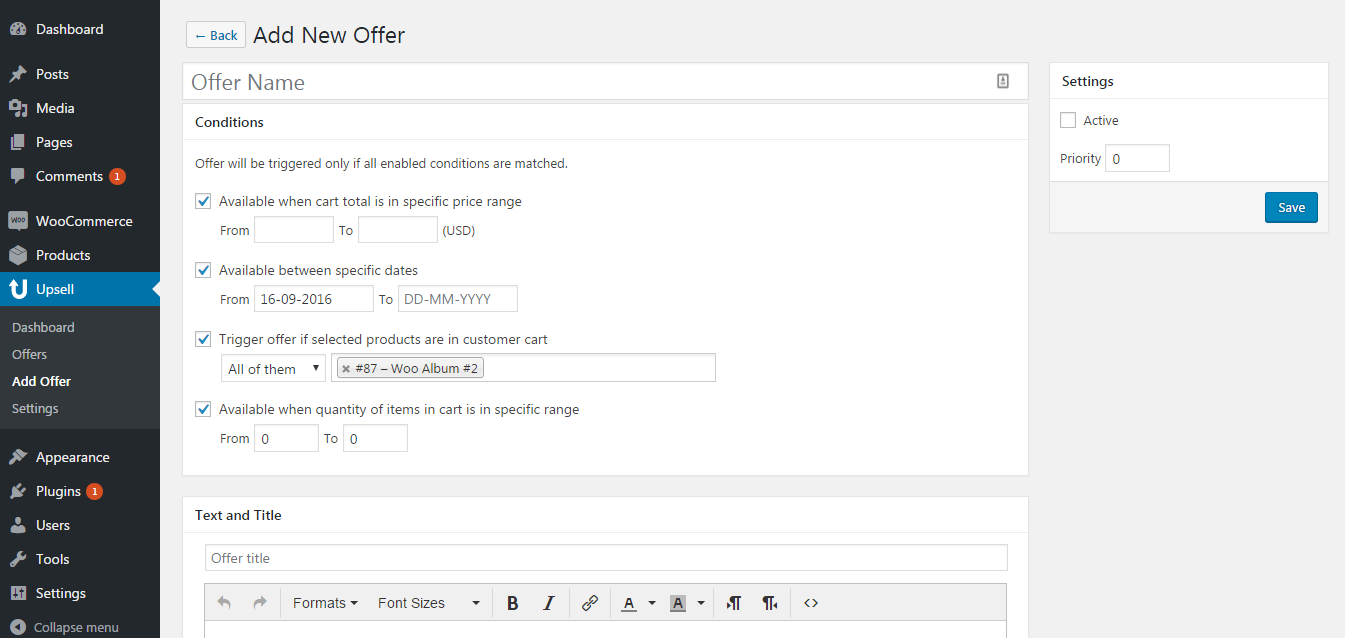
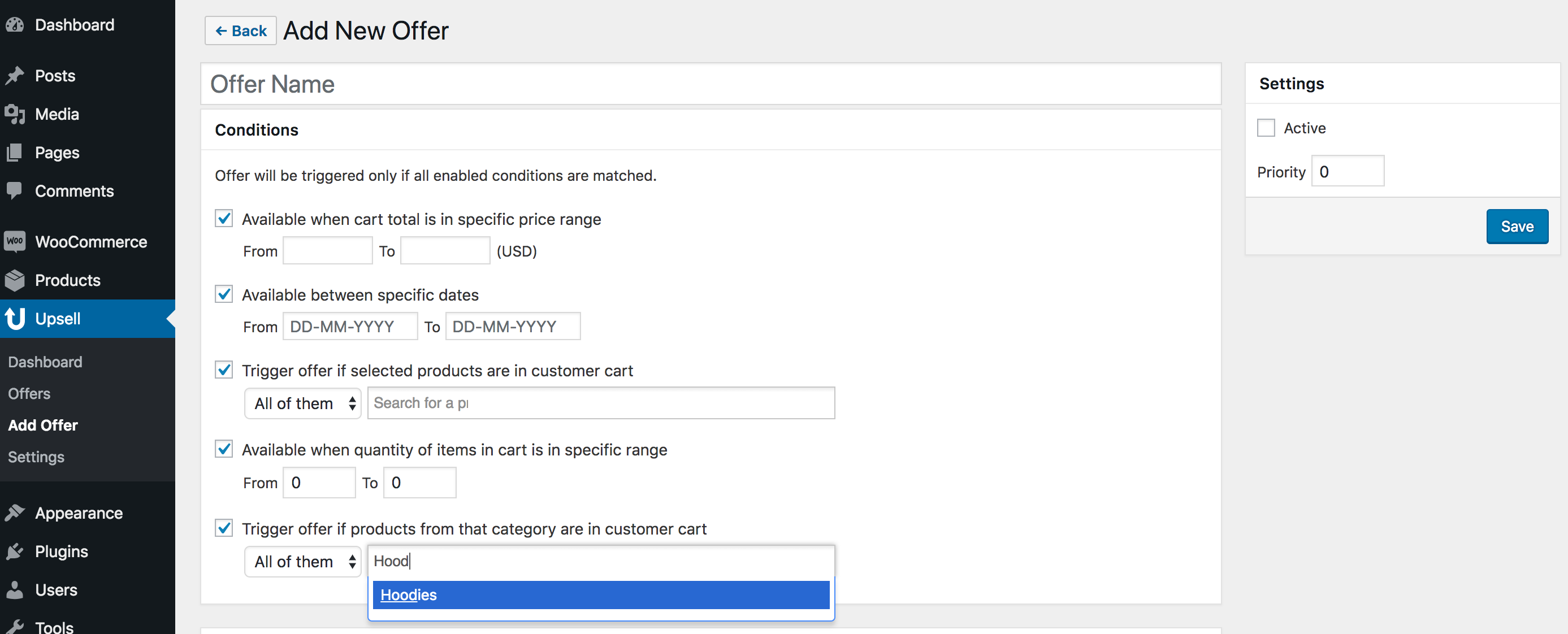
3.5 Settings
To manage plugin settings you need to login to your WP-Admin Dashboard and go to "Upsell > Settings".
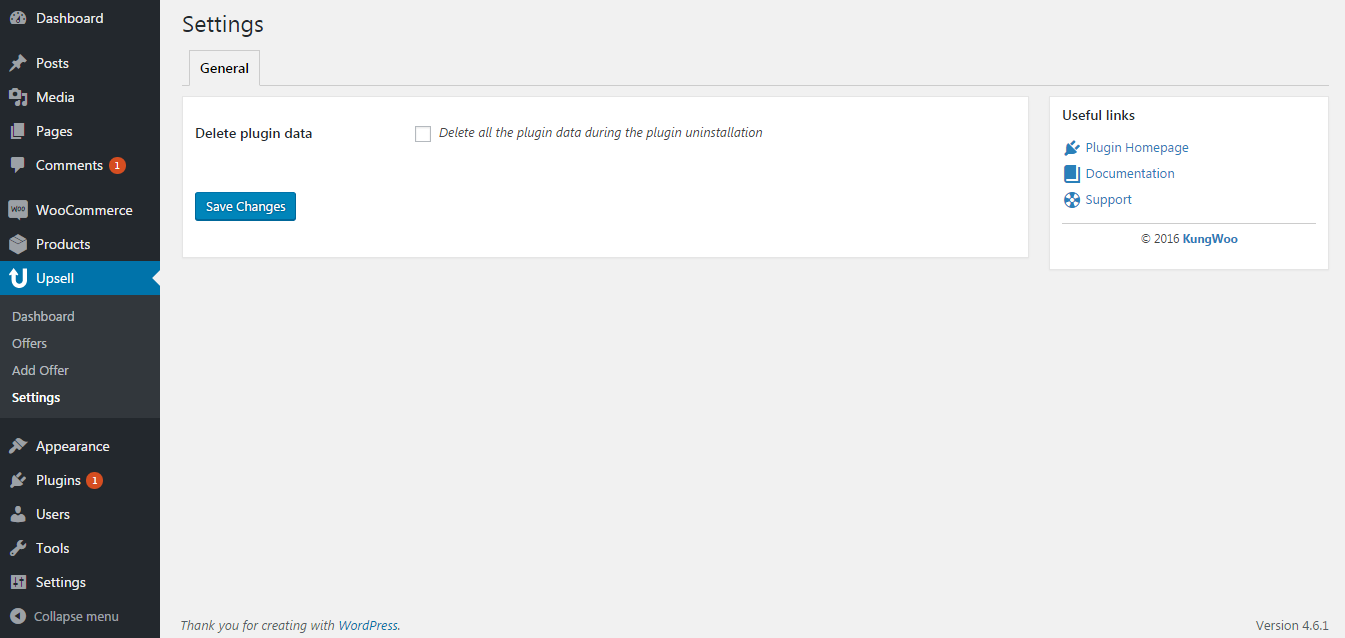
- Chart.js - JS Library
- Magnific Popup - JS Library
- jQuery - JS Library
- jQuery UI - JS Library
v1.2 - July 11, 2018
- ADDED - Ability to make an offer based on the category of the product in the shopping cart.
- Small bug fixes
- Updated Documentation
v1.1.5 - October 16, 2017
- Small bug fixes
- Updated Documentation
- FS Integration
v1.1.0 - August 01, 2017
- Small bug fixes
- Fix compatibility issues
v1.0.0 - September 19, 2016
- Initial Release